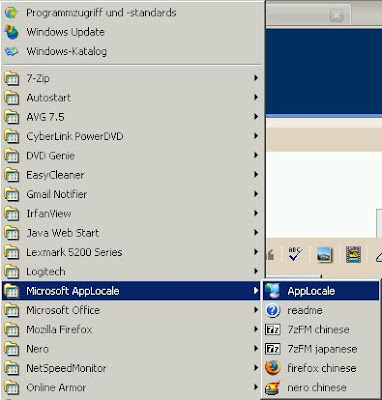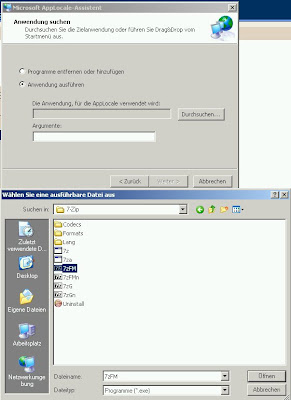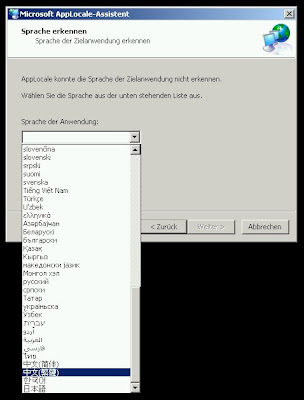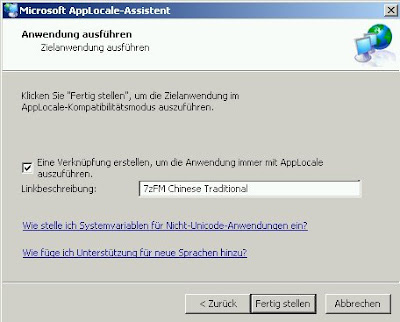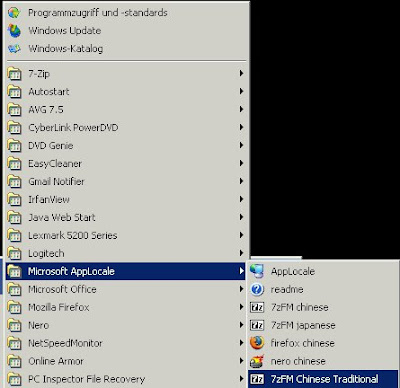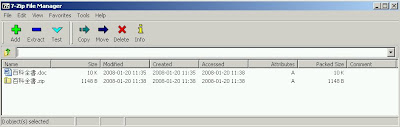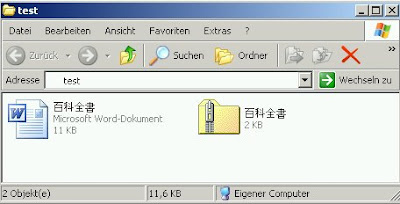Load Movie() in AS3
var swfToLoad: String = "mySwf.swf";
var loader: Loader = new Loader();
loader.load(new URLRequest(swfToLoad));
addChild(loader);
var myLoader:Loader = new Loader();
myLoader.load(new URLRequest("load.swf"));
------------------------------------------------------------------------------------------------
Load Movie using BUTTONS and Progress BAR
import fl.controls.ProgressBar;
import fl.controls.Button;
var my_loader:Loader = new Loader();
var my_btn:Button = new Button();
my_btn.label = "Load Image";
my_btn.x = 100;
my_btn.y = 200;
addChild (my_btn);
var my_pb:ProgressBar = new ProgressBar();
my_pb.source = my_loader.contentLoaderInfo;
my_pb.x = 100;
my_pb.y = 200;
my_btn.addEventListener(MouseEvent.CLICK, startLoading);
function startLoading(e:MouseEvent):void{
my_loader.load(new URLRequest("myPhoto.jpg"));
addChild(my_pb);
removeChild(my_btn);
my_btn=null;
}
my_loader.contentLoaderInfo.addEventListener(Event.COMPLETE, finishLoading);
function finishLoading(e:Event):void{
addChild(my_loader);
removeChild(my_pb);
my_pb = null;
}
------------------------------------------------------------------------------------------------
Add mouse click event to SimpleButton
package {
import flash.display.*;
import flash.events.*;
public class SimpleButtonDemo extends Sprite {
public function SimpleButtonDemo( ) {
var button:SimpleButton = new SimpleButton( );
button.x = 20;
button.y = 20;
button.upState = createCircle( 0x00FF00, 15 );
button.overState = createCircle( 0xFFFFFF, 16 );
button.downState = createCircle( 0xCCCCCC, 15 );
button.hitTestState = createCircle( 0x000000, 50 );
button.addEventListener( MouseEvent.CLICK, handleClick );
addChild( button );
}
private function createCircle( color:uint, radius:Number ):Shape {
var circle:Shape = new Shape( );
circle.graphics.lineStyle( 1, 0x000000 );
circle.graphics.beginFill( color );
circle.graphics.drawCircle( 0, 0, radius );
circle.graphics.endFill( );
return circle;
}
private function handleClick( event:MouseEvent ):void {
trace( "Mouse clicked on the button" );
}
}
} |
|
--------------------------------------------------------------------
Load and Save in AS3
var buttonShape:Shape = new Shape();
buttonShape.graphics.beginFill(0x336699);
buttonShape.graphics.drawCircle(50, 50, 25);
var button = new SimpleButton(buttonShape,
buttonShape, buttonShape, buttonShape);
addChild(button);
var fileRef:FileReference= new FileReference();
button.addEventListener(MouseEvent.CLICK, onButtonClick);
function onButtonClick(e:MouseEvent):void {
fileRef.browse([new FileFilter("Text", "*.jpg;*.gif;*.png")]);
fileRef.addEventListener(Event.SELECT, onFileSelected);
}
function onFileSelected(e:Event):void {
fileRef.addEventListener(Event.COMPLETE, onFileLoaded);
fileRef.load();
}
function onFileLoaded(e:Event):void {
var loader:Loader = new Loader();
loader.loadBytes(e.target.data);
addChild(loader);
}
var MyTextField:TextField = new TextField();
var MyButtonField:TextField = new TextField();
var MyFile:FileReference = new FileReference();
MyTextField.border = true;
MyTextField.type = TextFieldType.INPUT;
MyTextField.y=100
MyButtonField.background = true;
MyButtonField.backgroundColor = 0x339933;
MyButtonField.x = 150;
MyButtonField.height = 20;
MyButtonField.text = "Click here to save";
addChild(MyTextField);
addChild(MyButtonField);
MyButtonField.addEventListener(MouseEvent.CLICK, clickhandler);
function clickhandler(e:MouseEvent): void {
MyFile.save(MyTextField.text);
}
------------------------------------------------------------------
Switch Case for Buttons
but1.addEventListener(MouseEvent.CLICK, clickHandler);
but2.addEventListener(MouseEvent.CLICK, clickHandler);
but3.addEventListener(MouseEvent.CLICK, clickHandler);
function clickHandler(event:MouseEvent):void
{
switch (event.currentTarget.name)
{
case "but1" :
trace("you chose a red Papa Smurf");
break;
case "but2" :
trace("you chose a green Papa Smurf");
break;
case "but3" :
trace("you chose a blue Papa Smurf");
break;
}
}
|
|